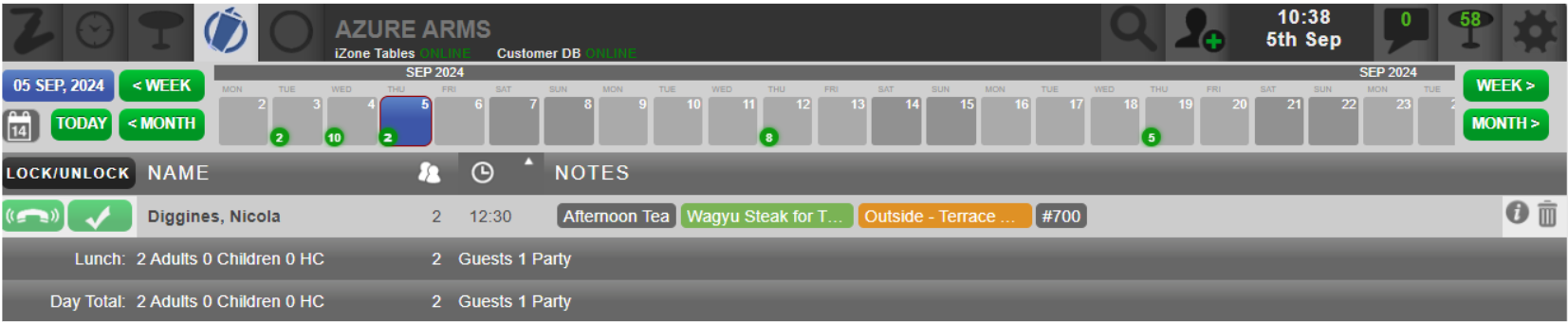How To - Cancelling a Reservation
- Select the Reservations tab
- Select the date that the reservation is currently on. You can navigate using the calendar drop-down box or scroll by week/month (or search for the guest)
-
Select the reservation you want to cancel
-
Select the bin icon at the right-hand side of the reservation that you wish to cancel
- If a customer does not show up for a reservation, you can mark that status in Tables. To mark a reservation as no-show:
-
To undo a no-show, select Here, and restore the reservation.
-
You must now reassign a table to this reservation, click on the green tick and type in the table number or click Assign
-
You can use the Filter at the bottom right of the screen to choose to either hide or show no-shows and cancellations
The Filter tab allows you to reduce the number of items displayed in the Wait List and the Reservations tab by hiding certain information